Support
How to Get Started
Looking to get more reach out of your current job postings? Create a free account with Recruiting.com to advertise your job ads! Post your jobs in four easy steps:
- Step 1: Register for a Recruiting.com Account by completing the required fields in the 'Registration' widget on the bottom right hand corner of this page. Please allow up to 48 business hours for your account to be created. You will need to complete separate forms for each property.
- Step 2: Read through the resources available on this page to familiarize yourself with the Recruiting.com Candidate Relationship Management (CRM) system.
- Step 3: Once you’ve been granted access to the Recruiting.com platform, you can login at crm.recruiting.com from your desktop or laptop. Post as many jobs as you’d like!
- Step 4: Refresh/close your live jobs as needed.
***Note that this is a self-service resource that is available only to members/franchisees/international hoteliers of Best Western International, Inc. This is not a guide or application portal for job seekers or for members/franchisees/international hoteliers of any hotel chain outside of Best Western International, Inc.. As this is a self-service resource, telephone and chat support is not available. Limited email support may be available during regular business hours.
Please note that you MUST include information on how candidates can apply in the 'JOB DESCRIPTION' field of your job ad. Without this information, candidates will not be able to apply. For example, include an email address (apply via email to hiring@xyz.com) , a phone number (call us for immediate consideration at 999-999-9999), and/or an address for in-person applications (Visit our hotel on 10/20/20 from 2-4 pm for immediate consideration).
Using The CRM
How to Post a Job
Login to the CRM at crm.recruiting.com. From the Dashboard (the default screen), select the blue ‘Add Job’ button or the blue briefcase icon. Also, on the Jobs page there is a “New” dropdown menu at the top where you can select from jobs, job fairs and folders.
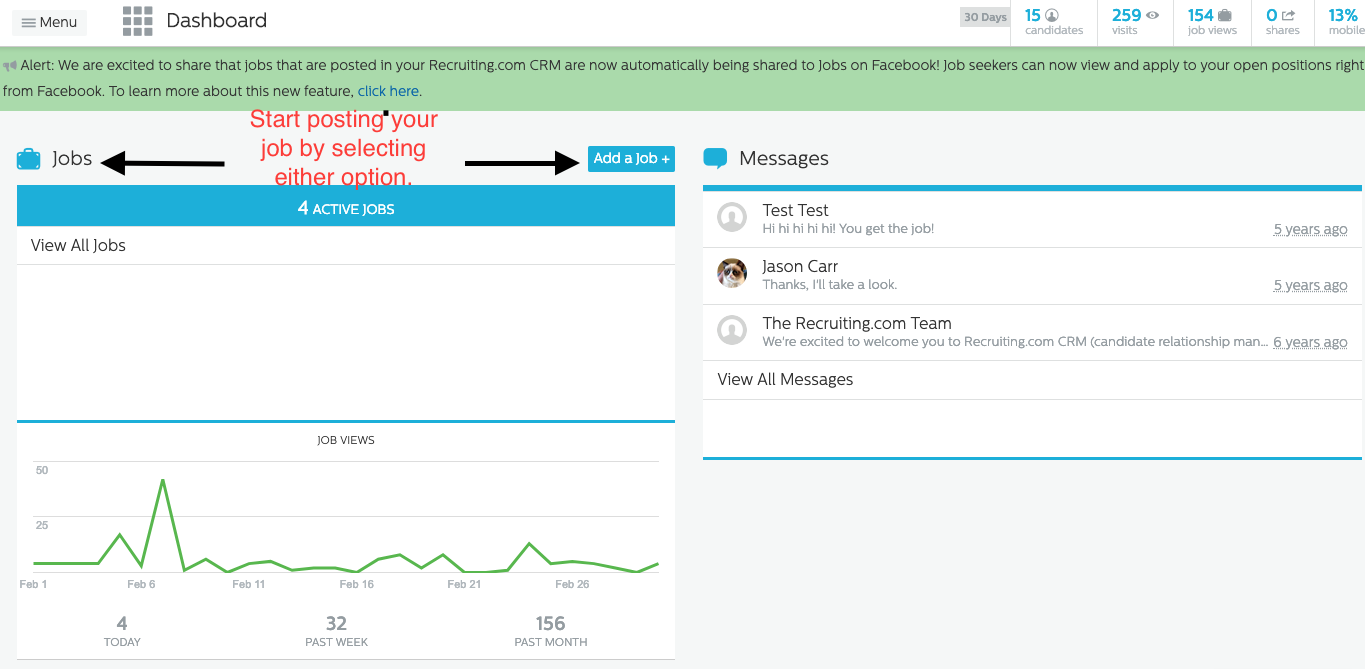
When you click any of the Add Job buttons, you will reach the Post Job form. Complete the form and click Continue to preview your new job. The main sections of the form are described below:
Description Section
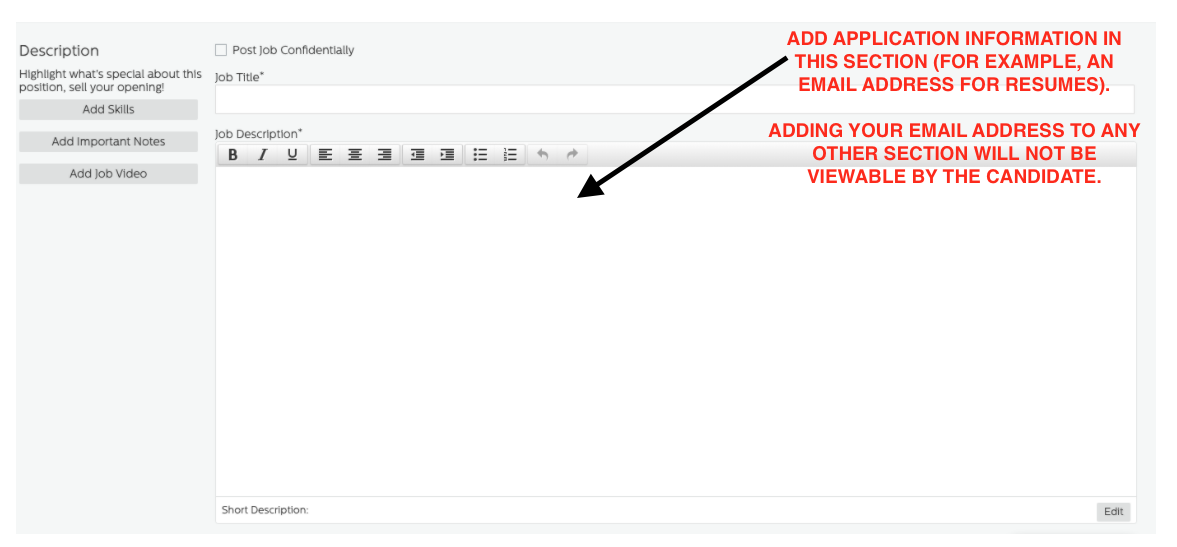
Post Job Confidentially - This option is not applicable; please do not use. Job Title - Enter a title for your job. We suggest you choose job titles that are descriptive and accurate. For more tips, read How to Write Effective Job Postings: Job Titles.
Job Description - This is the main meat of the job. For tips on what to write here, read How to Write Effective Job Postings: Job Description and Skills. The toolbar in the form box provides basic formatting options like bolding, italics, and bulleted lists. The Short Description at the bottom of the Job Description is used if you promote the job through Twitter, RSS or mobile alerts. Please note that you MUST include information on how to submit an application in your job description!!!
Extra Fields - On the left of the forms, there are buttons to add extra sections to your Job Description. You can add a Skills area, and Important Notes (this text will be in red on the job posting). These fields are optional.
Details Section
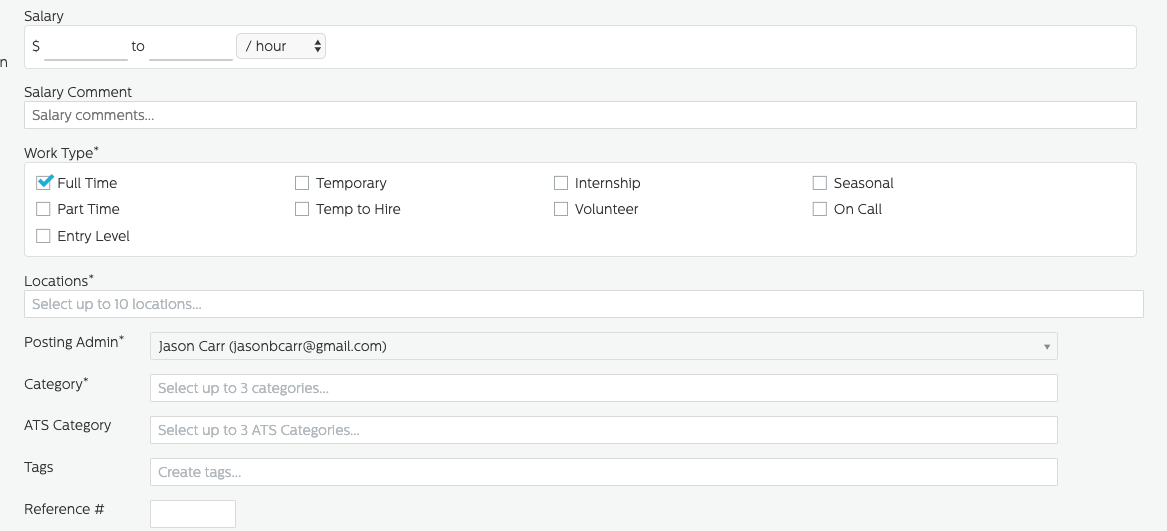
Salary - Enter any salary information you would like to provide. This section is not required, but including salary information can help your job stand out in search results, and get more appropriate responses. For International locations - leave blank.
Work Type - Select at least one employment type for the job (Full Time, Part Time, Temporary, etc.). The system defaults to ‘Full Time’.
Locations - These locations refer to your business locations where the job is available. New locations must be added by a Recruiting.com Admin before they can be added to a job. Please ensure you are selecting only your relevant location(s)!
Posting Admin - The Posting Administrator will default to your account and you will not be able to change out the Posting Admin.
Category - Please select category ‘Hospitality/Resort/Hotel’. You may select up to two other Job Categories for each job. Job Categories are meant to help job seekers filter jobs within search results.
Tags - Tags help job seekers to find relevant jobs. Including a few tags (keywords related to the job) is recommended but not required. For example, job tags for a registered nurse position might include registered nurse, rn, nurse, nursing, hospital, medical, and health care.
Reference # - If you have an internal reference or requisition number for this job you may enter it here.
Candidate Alerts

This entire section is to be skipped completely, as the CRM will not be collecting applications on behalf of your hotel. No need to adjust any part of this.
- Inputting your email address in this section will NOT enable candidates to apply.
- The CRM is NOT collecting applications on behalf of your hotel.
This is why you MUST include information in the body of your job description on how candidates can submit an application for your job posting. For example, supply your email address, a phone number or other directions.
Advertise Section
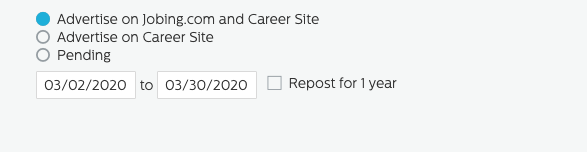
Advertising Options - Select where you want the job posting to appear. You will see the following options:
- Advertise on Jobing.com and Career Site - Post the job on Jobing.com, the Ad Network, in our organic feeds—and on the BWI career site.
- Advertise on Career Site - Post the job to the Best Western International Hotel Jobs site.
- Pending - Save this job to post later.
The default setting is to Advertise on Jobing.com and Career Site. The default length of job ads is 30 days, unless manually changed by posting admin (aka, you).
Please note that you MUST include information on how candidates can apply in the 'JOB DESCRIPTION' field of your job ad. Without this information, candidates will not be able to apply. For example, include an email address (apply via email to hiring@xyz.com) , a phone number (call us for immediate consideration at 999-999-9999), and/or an address for in-person applications (Visit our hotel on 10/20/20 from 2-4 pm for immediate consideration).
Register for a CRM Account
To register for a CRM account, please click on the ‘Registration’ widget on the bottom right side of this page. Each property requires a separate registration form.
Are you posting jobs for more than 5 properties?
Use our bulk registration option! To register more than 5 properties, please
email an excel or csv file with the items listed below to careersite@paradox.ai.
- Name of Property
- Property Street Address
- Property City/Region/Province
- Property State/Country
- Property Zip
- BWI Property Number (not the property telephone number). Leave Blank if you do not have one.
- First Name, Last Name, Work Email for each person that need access to post jobs for that property.
